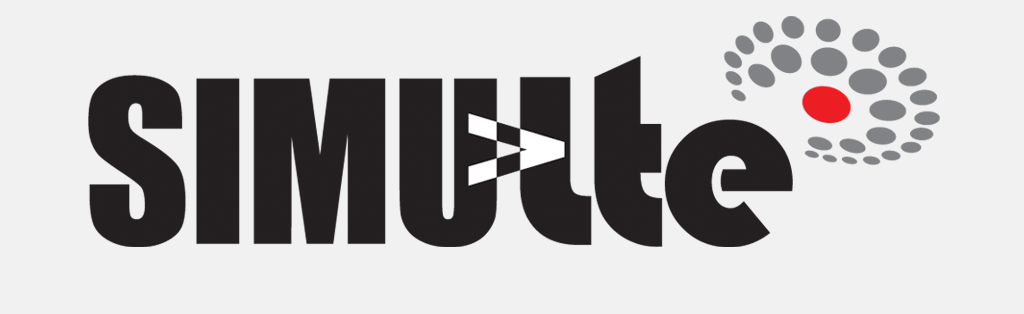Integrating SimuLTE and Veins
Veins is a framework for simulating vehicular networks, based on the road traffic simulator SUMO. Integrating Veins into SimuLTE allows you to simulate cellular communications in vehicular networks.
You can either i) download the archive including the complete framework, or ii) manually add Veins to your SimuLTE project.
NOTE: this feature is still experimental, hence comments/feedback/suggestions are welcome.
Prerequisites:
- OMNeT++ v5.1.1;
- INET-Framework v3.6;
- SUMO v0.30.0
- Download SUMO v0.30.0 from here.
- Extract the archive's content into, e.g., PATH_TO_SUMO/sumo-0.30.0.
- Navigate to the resulting directory and run ./configure && make.
Download the complete package
Step 1: Download the framework
- Download the archive (tar.gz - zip).
- Extract the archive's content, e.g. into a folder called simulte_veins.
Step 2: Import the framework into your workspace
- Start the OMNeT++ IDE and open your simulte_veins workspace, i.e. the folder created in the previous step.
- Import the project using: File | Import | General | Existing projects into Workspace. Then select the simulte_veins directory and be sure NOT to check the "Copy projects into workspace" box. Click Finish.
- Build the project by pressing CTRL-B (or Project | Build all).
Import Veins into SimuLTE
Step 1: Download the veins-integration branch from the SimuLTE repository
- Use Git or checkout with SVN to get the branch repository called veins-integration. The repository can be found at the following URL: https://github.com/inet-framework/simulte.git . For example, with Git, type in the command line:
git clone https://github.com/inet-framework/simulte.git --branch veins-integration - Import SimuLTE into your OMNeT++ workspace. For information, please refer to the Install guide page.
Step 2: Download Veins 4.6
- Download the Veins framework from here. Veins v4.6 is required.
- Extract the archive's content into your workspace (e.g. next to SimuLTE and INET directories).
Step 3: Import Veins into your workspace
- Start the OMNeT++ IDE and open the SimuLTE workspace.
- Import the project using: File | Import | General | Existing projects into Workspace. Then select the Veins directory and check the "Search for nested projects" box. This will add both "veins" and "veins_inet" projects. Click Finish.
- Right-click on the "simulte" folder | Properties | Project References. Then tick the "veins_inet" box. Click OK.
- Right-click on the "simulte" folder | Properties | OMNeT++ | Project Features. Tick the "SimuLTE Cars" box. Click OK.
- Build the project by pressing CTRL-B (or Project | Build all).
Run a simulation example
- In your terminal, navigate to the "veins" folder and run SUMO, by using the command ./sumo-launchd.py -vv -c PATH_TO_SUMO/sumo-0.30.0/bin/sumo
- In the OMNeT++ IDE, select the 'simulte/simulations/cars' example folder, and click 'Run' on the toolbar.